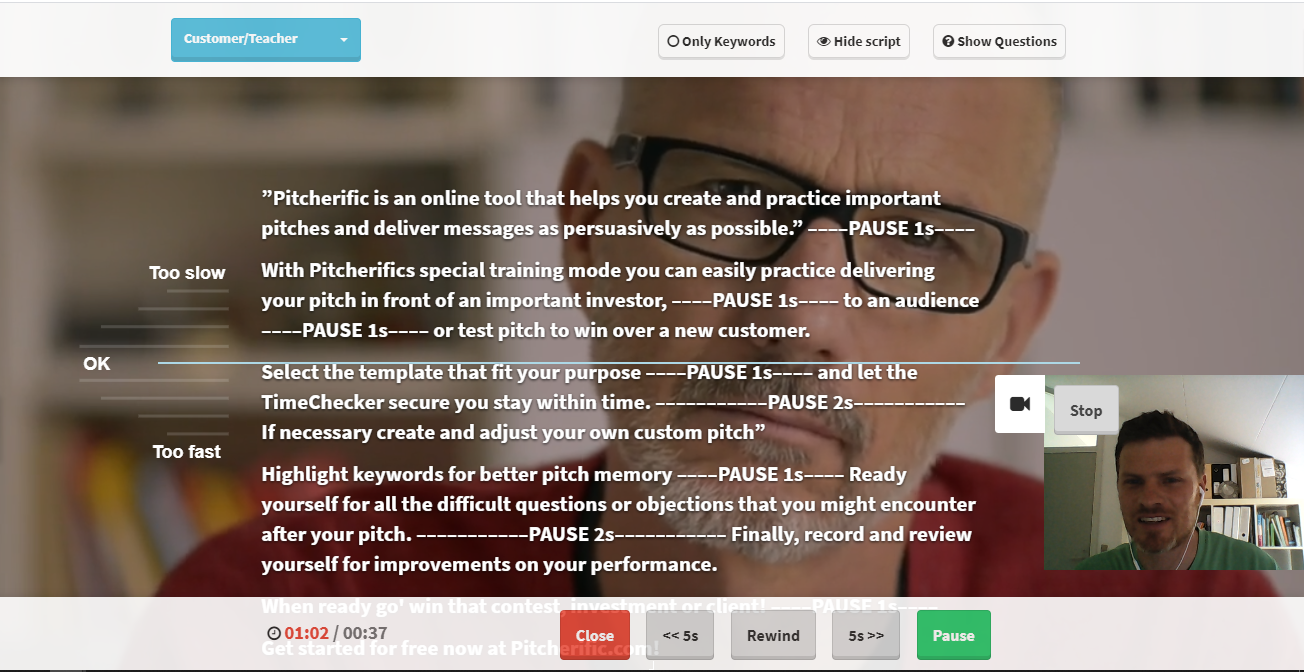Using Pitcherific for video marketing
The other day I got a call from Lotte from Kirkegaard Consult who inspired me to write this article on how to use Pitcherific to record videos and subsequently download them and use them in your marketing or share them with your network. Before I describe the function and practice in detail, you just get the story with Lotte.
Lotte had recorded a video pitch with Pitcherific (Training ModeTM), which was ‘right in the eye’ and she would now like to use it in marketing as well as send it to potential customers and partners.
The challenge was simply that the video file she downloaded from Pitcherific was in WebM format; not a format everyone (such as customers and business partners) can necessarily play with their normal video player on the computer or phone.
So what did Lotte do? (besides calling me? – and thanks for that Lotte :-))
Jo Lotte shamelessly simply converted the file online, and in a minute or two, the video was on its way out to her network and the rest of the world, to benefit.
Below you will find out the details of how you yourself, super easily and painlessly, record a short video pitch with Pitcherific and share it.
Record video pitch
As always, you can create a short and compelling pitch on Pitcherific using best-practice templates or create a bespoke pitch.
Once you have made the pitch, it is of course important to get it rehearsed so that you also know how to perform (and can perform!) It, in a convincing way.
The training takes place in Pitcherific Training Mode ™ and this is also where you will find the function to record your pitch on video.
NOTE: The video recording feature can only be used on the computer (not the phone) and works in the latest / updated version of Chrome, Firefox, and Microsoft Edge browsers.
In Training Mode ™ tap the video icon at the bottom right and then tap ‘Record’. You will then be asked if you want to allow the webcam and microphone in your computer to turn on and as soon as you say OK to that, then you are ready to make your video pitch.
Make sure you get the best results if you look straight into your webcam. Of course, this requires that you practice the pitch a few times so that you do not just read aloud.
Download, convert and share
When you are done, simply press ‘Stop’, the same place you pressed ‘Record’ and the video will now play for you. You can then download it or remake the video recording.
Once you have downloaded your video pitch, you can quietly review where it worked and consider where you can improve it if it was not completely in the closet. It may be that you need to change in body language, how clearly or quickly you speak, or you may find that a little needs to be changed in the content itself?
Of course, it can also be good to get others’ eyes on, so maybe you’re considering sending the video pitch to a friend or business partner?
WebM format and how to play the video pitch
The video pitch is downloaded in ‘WebM format’, which is designed for HTML5 video and audio elements on the web. However, it can still be played on the computer, e.g. by opening the file with an updated browser (eg chrome or firefox) or using an offline application like VLC media player.
If you want to send the video to a friend, customer, or collaborator, you can also consider converting it to mp4 format, which is supported by more and more common players. For example, search for ‘convert WebM to mp4’ and you will find various options for converting video pitch online, in minutes.
I hope this little article has made you wiser on video pitching via Pitcherific and maybe inspired you on how to get started easily and quickly yourself.